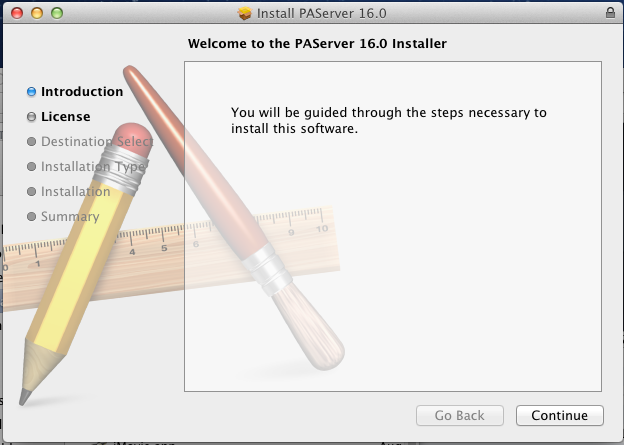Installing the Platform Assistant on a Mac
The Mac OS X installer for the Platform Assistant (PAServer) and for the PAServer Manager is named PAServer18.0.pkg.
You can find the PAServer installer in the PAServer directory inside the RAD Studio installation directory. For example, C:\Program Files (x86)\Embarcadero\Studio\18.0\PAServer\PAServer18.0.pkg.
Alternatively, you can download the PAServer installer from the internet:
- RAD Studio Berlin:
Installer Also Installs PAServer Manager
The Platform Assistant Server installer (the .pkg file) installs these two apps:
| App Name | Description |
|---|---|
|
PAServer-18.0.app |
The Platform Assistant server, a Mac app for developing multi-device apps. Connects the RAD Studio IDE with the Mac, necessary for Mac OS X and iOS platforms. For more information, see Running the Platform Assistant on a Mac. |
|
PAServerManager.app |
A GUI app that runs on the Mac and allows you to start and manage multiple instances of PAServer on the Mac. For more information, see: |
Steps to Install the Platform Assistant on a Mac
- On the Mac, download the
.pkgfile to a local directory from one of the locations given above. - Double-click the
.pkgfile in the Finder. This launches the InstallAnywhere installer for the Platform Assistant Server:
- Select your language (such as English), and click OK.
- On the "Select a destination folder" page, you can change the installation location or accept the default. By default, the Platform Assistant is installed on the primary disk.
- Continue until the installer completes.
The Platform Assistant is now installed, and you can run the Platform Assistant.
To Uninstall the Platform Assistant on a Mac
- Note: You do not need to uninstall a previous version of the Platform Assistant to install a newer version. Different versions of the Platform Assistant can coexist in your system and run side by side as long as you use a different port for each running instance.
To uninstall the Platform Assistant server, delete the outdated PAServer-18.0.app. Use 'Move to Trash' on the Mac.