Simplifying Database Migrations
Database migrations allow you to move your data set from one database to another, and are commonly performed while upgrading existing database systems to a newer version or standardizing them to different platforms. Migrating from one database to another is a fundamental DBA task is often complex and painstaking. However, when completed, your data set will live in an updated and modern database system adapted for the future.
In this brief exercise, you will migrate an existing source database to a new target database using the products found in DB PowerStudio. The combination of DBArtisan, DB Change Manager, and DB Optimizer enables you to successfully simplify the migration between database platforms and validate the process for data integrity and performance. Here are the steps that you would need to take with DB PowerStudio to migrate and validate:
Download DB PowerStudio | Configure Your Environment | Set Migration Requirements | Validate the Migration
Check the Performance | Report on the new Environment

Download DB PowerStudio
Download a free trial copy of DB PowerStudio to follow along.
Configure Your Database Environment in DBArtisan
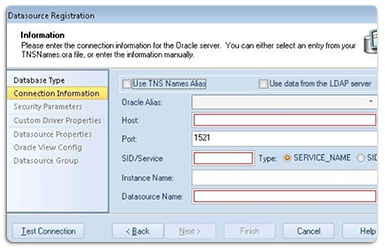 Using DBArtisan, register and connect to both the source and target data sources. Validate that both the source and target are set and ready for migration.
Using DBArtisan, register and connect to both the source and target data sources. Validate that both the source and target are set and ready for migration.
DBArtisan offers the same easy-to-use Data Source Registration Wizard for IBM DB2, Microsoft SQL Server, Oracle, MySQL, and Sybase connections. The connection information only needs to be set up one time for each data source and can be saved locally or in a common data source catalog for use by other Embarcadero products.
See Getting Started with DBArtisan for step-by-step instructions >
Start the Migration Wizard and Set Your Migration Requirements in DBArtisan
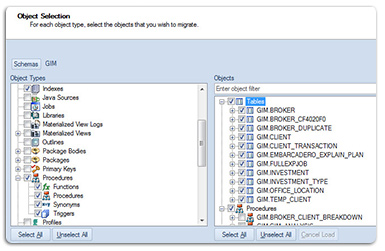 Using DBArtisan's Migration Wizard, identify the specific objects that are to be migrated. The migration wizard provides very granular options to allow you the necessary level of control.
Using DBArtisan's Migration Wizard, identify the specific objects that are to be migrated. The migration wizard provides very granular options to allow you the necessary level of control.
DBArtisan provides advanced data management tools that help you to move schema and corresponding table data across the same or different platforms. You can copy a single database object, all objects owned by a specific user, or an entire database, all guided by a wizard-driven process.
See Advanced Data Management – Schema and Data Migration for step-by-step instructions >
Validate Your Database Schemas with DB Change Manager
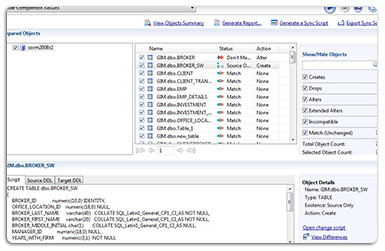 With DB Change Manager, you have the ability to compare both environments, enabling you to generate a report documenting the outcome of the migration.
With DB Change Manager, you have the ability to compare both environments, enabling you to generate a report documenting the outcome of the migration.
Once you create a baseline archive of your schema, you can compare it against the other schemas, even in live environments. Also, you can synchronize the schema of a data source with the archive using the Schema Comparison Job editor.
See Comparing and Synchronizing Schemas for step-by-step instructions >
Optional: While DB Change Manager is not designed to compare entire data sets, you can still use DB Change Manager to compare subsets of your data. Comparing data subsets of 1M rows or fewer is recommended and performance will vary based on CPU and RAM specifications.
See Comparing Data for step-by-step instructions >
Check the Performance of Your New Database with DB Optimizer
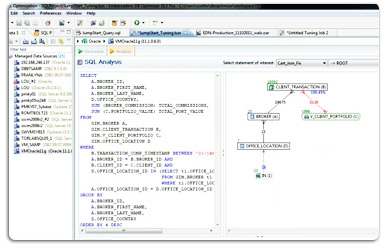 DB Optimizer, with its ability to capture real-time performance metrics, to SQL tune, and to report on those metrics, gives you the access to the details you need to ensure the new environment will perform as expected.
DB Optimizer, with its ability to capture real-time performance metrics, to SQL tune, and to report on those metrics, gives you the access to the details you need to ensure the new environment will perform as expected.
Profiling is used to locate and diagnose problematic SQL code and event-based bottlenecks. The profiler also enables you to investigate execution and wait time event details for individual stored routines.
See Profiling a Data Source for step-by-step instructions >
Watch Profiling in action in this video >
SQL Tuner provides an easy and optimal way to discover efficient paths for queries that may not be performing as quickly or as efficiently as they could be. Tuner enables the optimization of poorly-performing SQL code through the detection and modification of execution paths used in data retrieval.
See Tuning SQL Statements for step-by-step instructions >
Watch how DB Optimizer Tunes SQL >
Report on the New Environment with DBArtisan
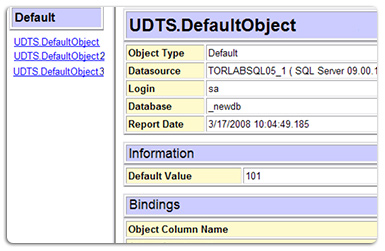 Finally, when the migration is complete and validated, DBArtisan's Schema Publication feature produces an HTML report detailing the new environment.
Finally, when the migration is complete and validated, DBArtisan's Schema Publication feature produces an HTML report detailing the new environment.
The Schema Publication Wizard lets you generate HTML reports documenting the details of your schema, databases, and objects, which you can share over an intranet or the Internet. DBArtisan uses HTML Templates to create the reports which you can manually edit to create customized reports.
See Using the Schema Publication Wizard for step-by-step instructions >
 If you have any questions, or are ready to take the next step, contact us >
If you have any questions, or are ready to take the next step, contact us >
